With the introduction of iOS 18, Apple has significantly enhanced its writing tools, integrating advanced Apple Intelligence features to streamline the writing process. Whether you’re a student, a professional, or someone who simply enjoys writing, these tools are designed to make your experience more efficient and enjoyable.
In this article, we’ll explore the various writing tools available in iOS 18, how to effectively use them, and the benefits they bring to your writing tasks.
What Are the Key Writing Tools Available in iOS 18?
Overview of Apple Intelligence Writing Tools
iOS 18 presents a robust suite of writing tools that leverage Apple Intelligence to aid users in creating, editing, and refining their text. These tools include features that allow you to rewrite sentences for clarity, proofread your work for spelling and grammatical errors, and even summarize lengthy documents into concise summaries.
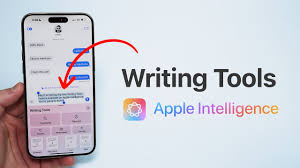
The integration of AI within these writing tools ensures that users can optimize their writing process, making it not only faster but also more effective. With the ability to effortlessly select text and apply various writing tools features, Apple has positioned itself as a leader in writing efficiency.
Different Writing Tools in the Apple App Ecosystem
The Apple app ecosystem offers a diverse range of writing tools that cater to different needs. Native applications like Notes and Pages come equipped with Apple Intelligence writing tools that allow for real-time editing and suggestions. Additionally, third-party apps such as Microsoft Word or even specialized writing applications can take advantage of these features, enhancing their functionality.
For instance, when using Word on an iPhone 15 Pro or iPhone 15 Pro Max, users can access the writing tools option to refine their drafts, ensuring that their documents meet the highest standards of quality.
How to Access Writing Tools on Your iPhone
Accessing the writing tools on your iPhone is straightforward. Simply open any text-based application, such as Notes or Pages. Once you have a piece of text ready for editing, you can select the text you wish to work on. This action will typically reveal a writing tools feature that allows you to edit, rewrite, or proofread your text.
Users can also activate Siri to assist with these tasks, making the process even more seamless. With iOS 18.1, Apple continues to refine the user interface, making it easier to navigate through the various writing tools available.
How Can I Use Apple Intelligence to Rewrite My Text?
Steps to Rewrite Text Using Apple Intelligence
One of the standout features of Apple’s writing tools is the ability to rewrite text. To utilize this feature, start by selecting the portion of text you wish to change. Once selected, you can invoke the writing tools option, which will provide suggestions for how to rewrite that specific piece of text.
The Apple Intelligence algorithms analyze your writing style and context, offering alternatives that maintain the original meaning while improving clarity and tone. This process can significantly enhance the quality of your writing, making it more engaging to your readers.
Benefits of Using Rewrite Features in Writing Tools
The benefits of using rewrite features in Apple’s writing tools are manifold. Firstly, they help in refining your writing by offering alternative phrases and sentence structures that can enhance readability. This is particularly useful for users who may struggle with finding the right words or those who wish to improve their writing style over time.
Furthermore, this feature aids in eliminating repetitive language, ensuring that your writing remains fresh and engaging. By incorporating Apple Intelligence into your writing process, you can produce high-quality content that resonates with your audience.
Examples of Effective Rewriting Using iOS 18 Apps
To illustrate the effectiveness of rewriting with iOS 18 apps, consider the following example: If you write a sentence like, “The quick brown fox jumps over the lazy dog,” and the tool identifies that the phrase “quick brown fox” is clichéd, it might suggest alternatives like “agile, auburn fox.” By adopting these suggestions, your writing becomes more vivid and original.
Users can experiment with various rewriting options to see which best fits their desired tone of writing, making the creative process both fun and rewarding.
How to Proofread Text with New Apple Intelligence Writing Tools?
Understanding the Proofreading Capabilities
Proofreading is a critical step in the writing process, and iOS 18 introduces advanced proofreading capabilities through its Apple Intelligence writing tools. These tools are designed to automatically detect spelling and grammatical errors, making it easier for users to refine their drafts.
When you type a piece of text, the system underlines any potential mistakes, allowing you to quickly address them. This assistance is invaluable for anyone looking to elevate their writing quality, ensuring that even minor errors do not detract from the overall message.
How to Utilize Siri for Proofreading Assistance
Siri can serve as an excellent proofreading assistant when using your iPhone. By simply asking Siri to read your text aloud, you can catch errors that you might overlook while reading silently. This auditory feedback helps you identify awkward phrases or unclear sentences. Additionally, you can ask Siri to spell specific words or check the definition of a phrase, providing further clarity as you proofread your work. Incorporating Siri into your proofreading routine can significantly enhance your writing process.
Tips for Effective Proofreading on Your iPhone
To maximize the effectiveness of proofreading on your iPhone, consider the following tips: First, always take a break before proofreading to clear your mind; this allows you to approach your text with fresh eyes. Second, read your text out loud or use Siri to listen to it, which can help identify errors you might miss.
Lastly, don’t hesitate to make use of the writing tools feature available in iOS 18 to check for errors systematically. These strategies combined with the Apple Intelligence writing tools will ensure your writing is polished and professional.
Can I Summarize Text Using Apple Intelligence Features?
How to Summarize Text in iOS 18
Summarizing text is a valuable skill, and with the new Apple Intelligence features in iOS 18, this task becomes remarkably simple. To summarize a document, select the text you want to condense and utilize the summarization tool that appears within the writing tools menu.
This feature intelligently distills the key points from your selection, creating a concise summary that captures the essence of your text. Whether you’re working on a lengthy report or reviewing notes, this capability saves you time while ensuring you retain the most important information.
Using Apple Intelligence to Extract Key Points
Apple Intelligence excels at extracting key points from larger documents, allowing for efficient review and comprehension. This extraction process involves analyzing the content to identify themes and important details, which can then be compiled into a concise summary.
By utilizing this feature, users can quickly grasp the main ideas without wading through excessive text, making it particularly useful for students and professionals alike. The ability to select and summarize text on your iPad or iPhone enhances productivity and ensures that critical information is easily accessible.
Applications for Summarizing Documents on iPad
On the iPad, the summarization capabilities are even more robust, allowing users to interact with documents in a more dynamic way. Applications like Pages and Notes, enhanced with Apple Intelligence features, enable users to summarize text with just a few taps.
For instance, if you are drafting a lengthy proposal, you can select sections of the text and quickly generate summaries to include in an overview. This functionality ensures that your documents remain organized and that your audience can quickly understand the main points, enhancing overall communication effectiveness.
How Do Notifications Enhance the Use of Writing Tools?
Setting Up Notifications for Writing Tools
Notifications play a crucial role in enhancing the usability of writing tools in iOS 18. By setting up notifications for updates regarding writing tools, users can stay informed about new features, tips, or even reminders to engage with their writing tasks.
To set up notifications, navigate to the settings on your iPhone or iPad, select notifications, and customize your preferences for writing apps. This proactive approach ensures that you are always updated, enabling you to make the most out of the tools available to you.
Checking Your Inbox for Writing Tool Updates
Regularly checking your inbox for writing tool updates is another efficient way to stay informed. Apple frequently releases updates that improve the functionality of its writing tools, including bug fixes and new features.
By keeping an eye on these updates, you can ensure that you are leveraging the latest Apple Intelligence writing tools available in iOS 18. This practice not only enhances your writing experience but also allows you to take full advantage of the capabilities that Apple offers.
Managing Notifications on Your iPhone for Efficient Writing
Managing notifications on your iPhone is essential for maintaining an efficient writing workflow. Prioritize which notifications you want to receive and adjust your settings accordingly. For instance, you might want to enable alerts for writing tools updates while muting other less relevant notifications.
This targeted approach allows you to focus on your writing tasks without unnecessary distractions, ensuring that you can use writing tools effectively without being interrupted by unrelated notifications.


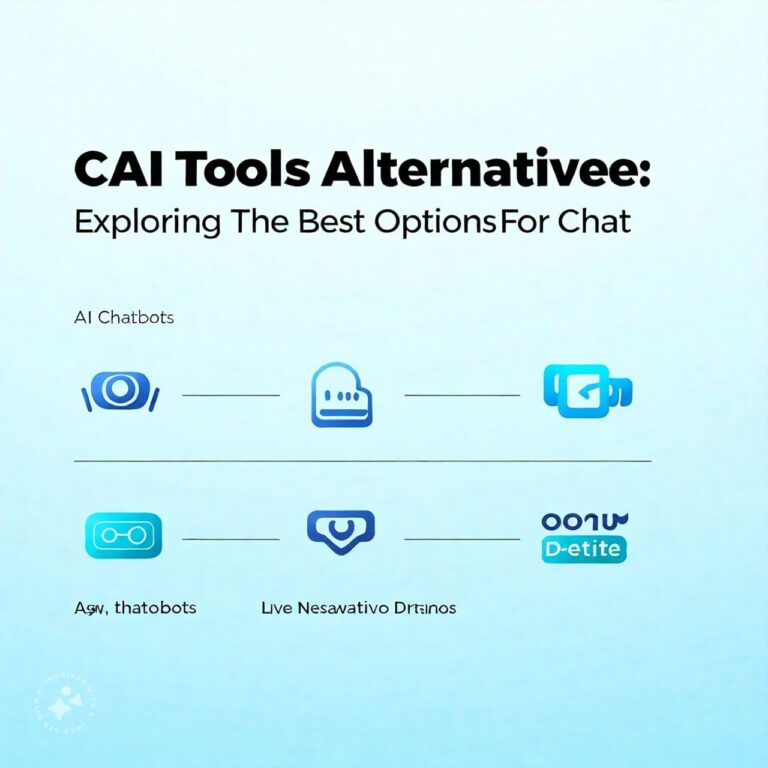

Leave a Comment